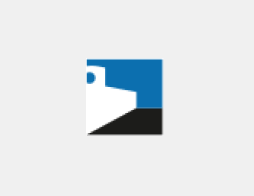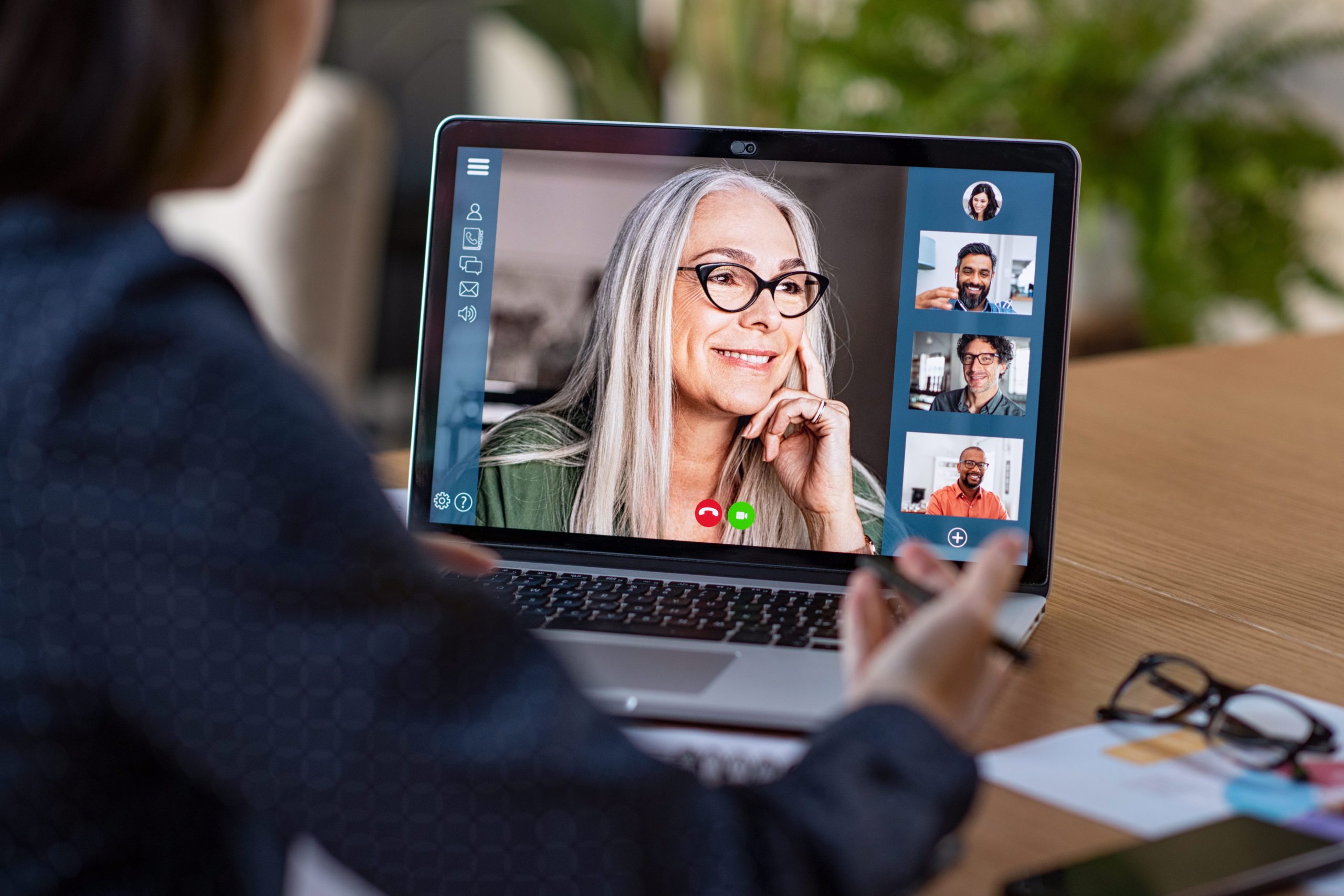Look Better in Virtual Meetings
 How are you holding up right now? I hope you are doing well, and easily handling all those tasks that are just a little bit stranger these days! Many of us are taking part in online video chat meetings. Some of us look and sound better (or worse) than others. Here are some tips to help you look and sound just a little better during those meetings.
How are you holding up right now? I hope you are doing well, and easily handling all those tasks that are just a little bit stranger these days! Many of us are taking part in online video chat meetings. Some of us look and sound better (or worse) than others. Here are some tips to help you look and sound just a little better during those meetings.
Zoom-Specific Settings
- Zoom has a “Touch up my Appearance” option in settings. It's a softening filter that smooths out your features just a tiny bit. Sometimes cheap webcams can look a little harsh and sharp so smoothing things out is generally a good thing.
- Choose a virtual background. Instead of showing your cluttered kitchen, you can have a lovely beach background or some other scenery from your last vacation. >
Light Up Your Face
 You've probably seen someone in a virtual meeting whose looked like they are sitting in the dark. That’s most likely because they don’t have a good light source or are using it wrong.
You've probably seen someone in a virtual meeting whose looked like they are sitting in the dark. That’s most likely because they don’t have a good light source or are using it wrong.
- If you're sitting by a window, don’t sit with your back to the window. Instead, face the window. That lets you use the light from the window as a natural light source.
- Do the same thing with a lamp or a light fixture - put the light source in front of you, which will lighten up your face.
Pay Attention to What's Behind You
- If you aren't using a virtual background, pick up the mess before going live.
- Find a neutral wall, instead of a busy one with patterns, lots of doodads hung on the wall, etc.
Mind Your Camera
- Raise the camera so you are looking slightly up at it. Easy fix for laptops - put the laptop on a pile of books. People don't want to look up your nose!
- Move away a from the camera, so your face isn't huge on the screen. You are trying for a nice “head-and-shoulders" view of yourself.
- Make sure to have good eye contact. In a virtual conference call setting, that means looking at your webcam, instead of looking at the people on your screen.
Dress is Important
- Iron that shirt or put on a sweater - look good from the waist up!
- Go for solid bold colors and stay away from busy plaids or stripes.
Better audio
Video's important, but in a virtual meeting you also want to be heard. Audio is as important than how you look. Let’s make some easy improvements there.
 Your laptop and phone both have a built-in microphone. It will pick up your voice just fine. It will also pick up everything else it hears, including noises from the other room, clicks you make, your barking dog, etc.
Your laptop and phone both have a built-in microphone. It will pick up your voice just fine. It will also pick up everything else it hears, including noises from the other room, clicks you make, your barking dog, etc. - An easy fix to audio problems is to use the earbuds/microphone combo that probably came with your smartphone. Plug that into the headphone jack on your laptop and you will sound better.
- If you want to move a step up - buy an inexpensive USB headset or even a USB microphone. You’ll need to use headphones with the mic. Both of these options will make your voice sound much better
- Mute your microphone when you're not talking! Most virtual meeting apps (like Zoom) allow you to mute the mic. That way, people don’t hear your coughs, breaths or in my case, the huge, noisy grandfather clock in my dining room / makeshift home office.
Test before going live
Most of these apps allow you to test it out by holding a meeting with just yourself. You can also do a one-on-one meeting with a friend or colleague before attending the actual meeting. This lets you get familiar with the software and also lets you test out audio, lighting, etc. before joining the real meeting. Open that video conference app and try some of these ideas out and m<ake those meetings better!If you're new to Zoom or other video conference platforms visit LinkedIn Learning (free with your library card) for online tutorials.