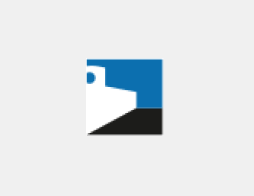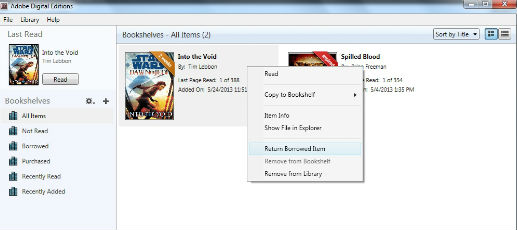Return Library Econtent Early
Help keep ebook hold lists short by returning your econtent early!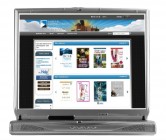
The ebook and digital audiobook service provided by the Topeka & Shawnee County Public Library is incredibly popular and our ebooks are seemingly flying off our virtual shelves.
Hold lists and wait times are getting longer and the Library is doing its best to keep up with demand.You can help by returning an ebook early if you get done with it before the checkout period ends.
Returning an ebook instantly frees it up for the next user and helps you stay under your 10 item check out limit.
Digital Audiobooks cannot be returned using a computer, but they can be returned using the OverDrive app! Instructions are provided on returning digital audiobooks using the OverDrive app.
Returning ebooks from a Kindle
Once the ebooks are checked out and on your Kindle, you can manage them through Amazon.com on the “Your Digital Items” page.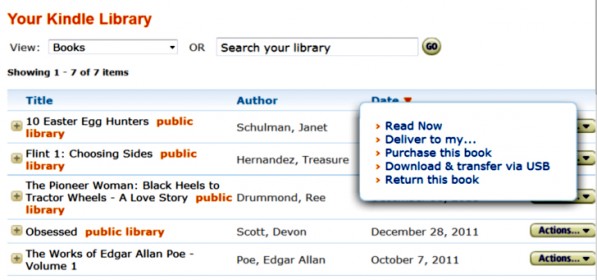
- Log into Amazon.com and in the upper right corner there is a link to “Your Digital Items.” In the Kindle section, there is a link to “Manage Your Kindle.”
- The “Manage Your Kindle” screen lists all of the items in "Your Kindle Library," including those checked out from the Library.
- Use the “Action” button to the right of each item to return items early, delete them from your device, download again, transfer, or purchase.
Returning ebooks from a Nook or other generic ereader
To return ebooks early on the Barnes & Noble Nook, Sony Ereader, and most other generic ereaders, you need to use the Adobe Digital Editions software.
- Open Adobe Digital Editions (ADE) on your computer
- Go to the “Library” view in ADE to get to your Bookshelves. There should now be a display of book covers for each item you have checked out.
- Right click anywhere on book cover or information to drop down your menu of options.
- Click on “Return Borrowed Item.”
Returning ebooks using the OverDrive app on your Apple or Android Device
Make sure you have the most current version of the OverDrive Media Console app.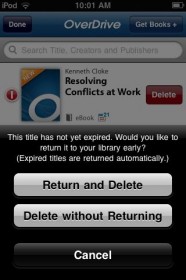
- Select the title and choose the Delete option.
- On the iPhone or iPad: Tap Edit, then tap the Delete button (red circle with a hyphen) on the left side of the eBook
- Some versions of the OverDrive app will have a plus or minus button instead of a delete button
- Choose “Return and Delete” to remove the title from your OverDrive Account
- Don’t choose “Delete without Returning” unless a title has already expired – this option removes a file from your device, but it will still be checked out until the check out period expires.
Returning Digital Audiobooks Early--A Possible Option
Again, you cannot return digital audiobooks on your computer. However, if you have access to a smart phone or iPad, the current OverDrive app will allow you to return digital audiobooks early.
Here is how the trick works:
- Download the most current version of the OverDrive Media Console app to your smartphone or iPad (warning: this trick does not work with the Nook Tablet or Kindle Fire.)
- Open the app, access your OverDrive Account, and start downloading the digital audiobook to your smartphone or iPad.
- Delete the digital audiobook using the app. Click on “Return/Delete” in the dialog box that opens, then "Return then Delete."
- The digital audiobook has now been returned early and should no longer appear in your Library OverDrive Account
This trick only works with the OverDrive Media Console app! If you do not have the ability to access the OverDrive Media Console app on a smartphone or iPad, this trick will not work and you will need to wait until your check out time expires.
Need more help?
These instructions will help you return or ebooks and digital audiobooks early. If you need help accessing the Library's ebook and digital audiobook service or transferring to your ereader or other device, there are instructions here or contact the library.
You can also set up an individual reference appointment using our Consult a Librarian service.
What do you think of the Library's OverDrive service so far? Share your experiences in the comments section!